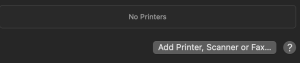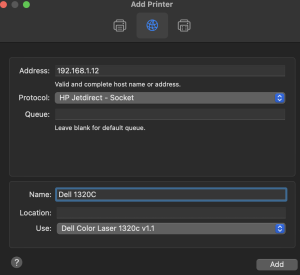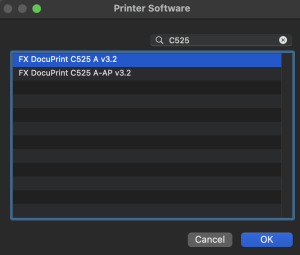Dell 1320c on Mac OS

Upgrading machines is always an interesting experience, reinstalling software and drivers. The latest update from an Intel Mac to Apple silicon was no exception. The majority of the process went to plan with the only major issue being the installation of the Dell 1320c printer driver.
Some History
The Dell 1320c printer is a fairly old colour laser printer and this device is about 12 years old but it has seen very light service. Replacing a such a lightly used machine is not only environmentally unfriendly but also an unnecessary expense.
Driver support for this printer has always been patchy on newer machines which is understandable. The trick with this printer is not to install it as a Dell 1320c printer but instead use the Xerox C525 driver.
This year has seen several failed attempts to install the driver on Apple silicon machine with the latest attempt working, hence this post in case it helps others (and also my future self).
Installing the Driver
The driver can be installed by following these steps:
1 – Open the Printer and Scanner Settings
Open the Printer and Scanner settings and click the Add Printer, Scanner or Fax.. button.
2 – Add Printer Properties
The printer being installed in a network printer and completing the IP address allows the computer to find the printer and complete some of the printer properties.
Two setting need to be changed. The first is the Protocol, this should be set to HP Jetdirect – socket.
The second setting that needs to be changed is the driver. Click the Use drop down and select Select Software…. This will present you with the Printer Software dialog.
3 – Install the Xerox Driver
In the Printer Software dialog, search for C525 and select the Xerox C525 A v3.2 driver.
Click the OK button to add the printer.
The only thing is to test the installation by printing a test page.
Conclusion
Getting the Dell 1320c driver installed is not difficult, it is simply a case of knowing the tricks to get it working. This is something that is only performed every few years and hopefully this will help the next time this driver need to be installed on a new machine.
Tags: Tips
Wednesday, November 15th, 2023 at 1:28 pm • General, Tips • RSS 2.0 feed Both comments and pings are currently closed.